Having recently resurrected an old desktop to function as a MythTV, DVD-watching and backup machine and wired it into the stereo, it was extremely simplistic to stream the audio wirelessly from my laptop and have it be received on the desktop, to be piped into the stereo.
For this guide, I am utilizing Fedora 9 on the laptop (client) and freshly-installed Fedora 12 (server) with glibc on the desktop, although this should work on any Linux distro. You will need the following packages on both machines:
pulseaudioSetting up the sound server
pulseaudio-module-zeroconf
paprefs
padevchooser
First, on the server, launch paprefs from the terminal. It can also be accessed through the PulseAudio Device Chooser (located in Applications -> Sound & Video), under "Configure Local Sound Server." In the Network Server tab, check all applicable boxes:
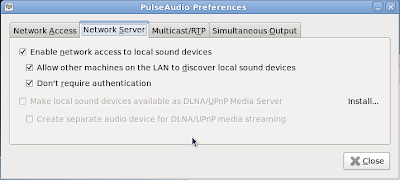
You may also enable Multicast/RTP, although this is not required for a simple sound server.
Now, start up padevchooser. An alert should appear notifying you of a new sound server.
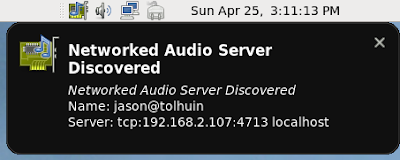
Select the new server as the default.
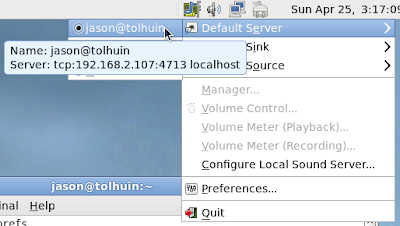
Setting up the sound streamer
Now launch padevchooser on the client, and select the same server.
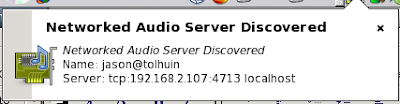
Configure your sound properties to use PulseAudio as the audio output. This will vary by distribution and by version, as the pictured F9 gnome-sound-properties dialog does not exist in F12.
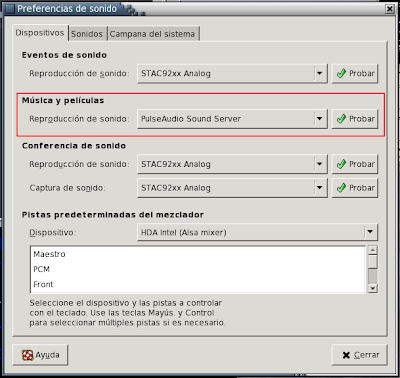
In some cases, such as XMMS, you may have to configure its output manually, in addition to the system-wide output.
In fact, if possible, it is far safer to configure individual programs to use Pulse if it is not already your sound device -- those of us using OSS or ALSA for system-wide sound, for example.
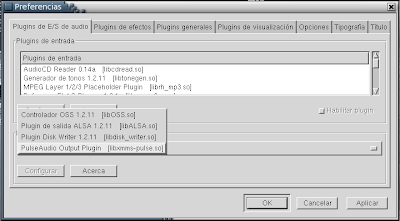
You do not have to have padevchooser open all the time. You can close it once the default server has been selected. Although the client's volume does not communicate to the PulseAudio server, the individual applications should, (such as XMMS's native volume control) as well as the volume on the server.
You may have to open ports 4713 and 59352 on both machines before the audio will connect.
Read Full Post



